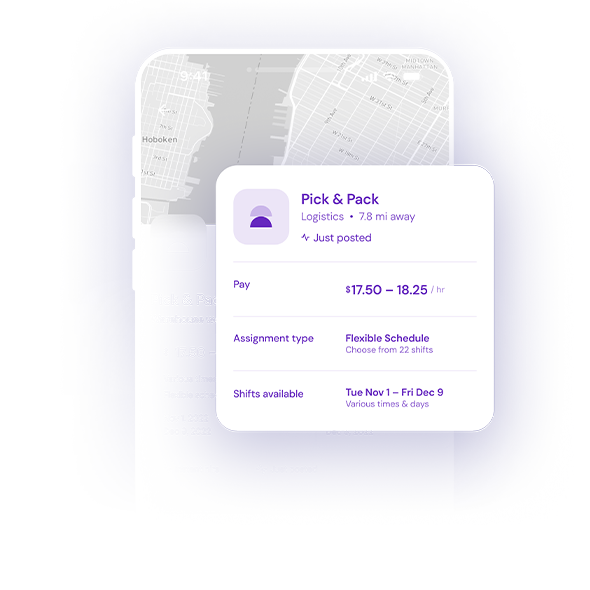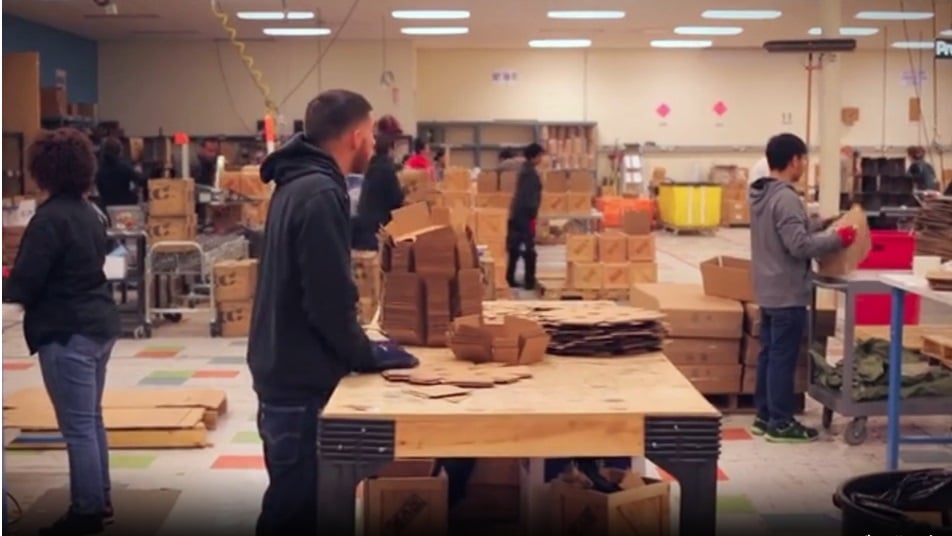
How Bluecrew Works
Find jobs, manage your schedule, and set yourself up for success using our Bluecrew by Employbridge app.
Sign up and search for jobs
Create an account in minutes and start searching for jobs. After you download the Bluecrew app, you can choose to receive notifications for new job opportunities on your phone.

Select a job and complete onboarding
After you select a job you want to work, the app will guide you through our onboarding process, including I-9 verification and submitting tax forms. You can come back to the app to adjust your schedule or sign up for more shifts.

Get paid weekly, access benefits
You will be paid once a week for the prior week worked. Once you start work, you’ll be invited to opt in to American Worker benefits, including plans for medical, dental, and vision coverage.

Bluecrew: simplify the way you find and work hourly jobs
Have it all
Time savings
24/7 access to talent
Automated processes
Higher quality matches
Talent retention programs
Without any
Loss of quality
Inefficient workflows
Extra admin
Frequently
asked questions
Create an account in minutes and start searching for jobs. Once you download the Bluecrew app, new job assignments will be sent automatically to your phone. Once you find a job you want, submit the required documentation and complete the steps required for onboarding.
For many jobs, you can confirm the job you’ve selected as soon as you complete the onboarding process. Other jobs require an application. These tend to be jobs lasting three months or longer and some require a specific skill, such as data entry, inventory checking, or operating a forklift. If a job requires an application, you’ll see an “apply now” button to continue the process.
W-2s will be mailed to the address you have on file, postmarked by January 31 each year. If you have not received your W-2 by February 10, please use the Help tab in your app to contact support. If your current address is not up to date on your app, write in to change it.
W-2s may also be accessed electronically. For 2021 and beyond W-2s, use Paylocity's Self Service Portal to download W-2s from 2021 or later.
If you still have W-2 questions, please reference our W-2 information page or contact us.
To set up direct deposit at Bluecrew:
- Follow this link: https://bluecrewjobs.com/directdeposit; or
- You can also sign up directly in your app and select from your menu the option Earnings> Payments> Click "Activate Direct Deposit"
- If you cannot find your bank there is a link on the same page where you can manually enter your bank information where it says, "click here to manually add your account information".
- You will be asked to provide your bank name, account type, routing number and account number.
Every Wednesday at-end of-day, Bluecrew sends out a payroll email that contains important information as well as your paystub. If you have questions about your pay, you can view your pay stub and your weekly timestamps here.
If you haven’t received a payroll email, please make sure that your email address is entered correctly on the app. In addition, please check your spam folder and promotions tab (on Gmail). If you notice your email is incorrect, you can change it in the Account page in the Bluecrew app.